If you are an active Twitter user, it is likely that you have accumulated a large number of tweets over time. Sometimes you might feel a little concerned about some of these tweets as they longer represent an accurate depiction of who you are today.
Or maybe you simply want to clean up your Twitter profile and get rid of old tweets that are irrelevant & inappropriate to your current brand identity. Whatever your reason may be, you probably know that you can delete a tweet manually.
Officially, Twitter doesn’t provide a way to bulk delete tweets. In case you have multiple tweets to delete, it can be a bit daunting to sit there, tapping, clicking, and deleting each tweet one by one. You don’t have to test your patience anymore because there are quick ways to delete many tweets at once. These methods make the process much easier and faster than manually deleting each tweet.
In this article, we will explore different ways to quickly delete tweets in bulk on Twitter and guide you through each method step by step.
Understanding Twitter’s Tweet Deletion Process
Before we delve into tweet deletion methods, it’s important to understand how the process works. When you delete a tweet on Twitter, it will be removed from your profile and no longer visible to anyone. However, it might still appear in Twitter search results for a few days, even after deletion.
If your tweets have been retweeted by other users or are located on other websites, they may still be accessible through those channels even after being deleted from your profile.
You can relax, as deleting your tweets will not be affecting your Twitter account in any way; all your followers’ profile information and other data will remain intact. The most prime thing to remember is that tweets cannot be recovered once deleted. So, make sure you’re okay with this before you proceed to delete tweets permanently.
How to Delete Your Twitter Tweets in Bulk
Say goodbye to cluttered Twitter timelines by grabbing the power of these remarkable independent applications.
1. TweetDeleter
TweetDeleter is one of the most popular and useful services that help users delete multiple tweets at once. This powerful tool comes with different filters like keywords, date, type, and media to make it easier for users to manage and delete their tweets.
And with its advanced search engine, users can search for all their tweets and likes, get access to their tweet archive, set automatic tweet and like removal, and even save deleted tweets privately in the app.
Here’s how to use TweetDeleter to delete tweets in bulk;
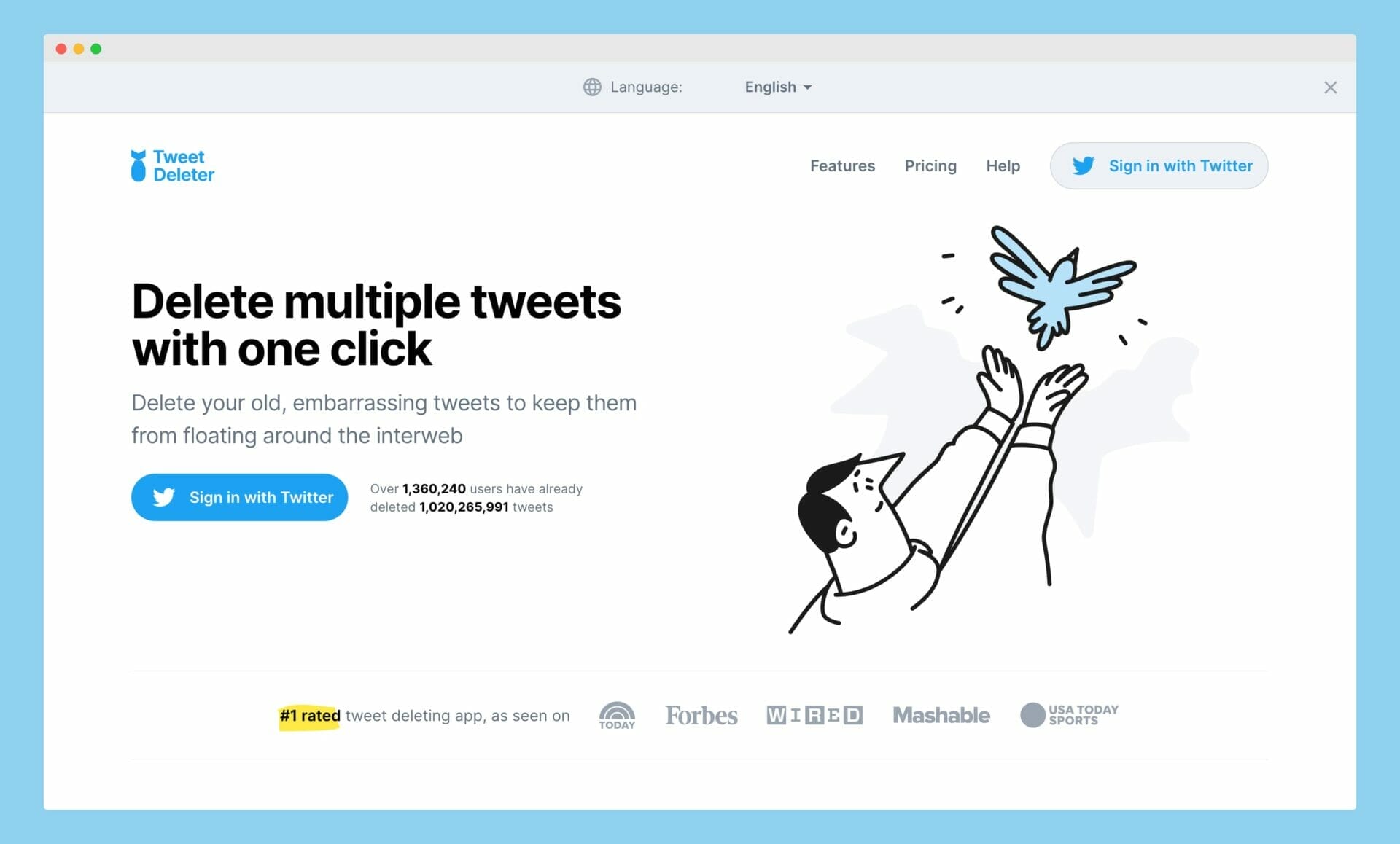
First of all, you need to visit their website by clicking on this link.
Once you’re on their website, you need to click on the “Sign in with Twitter” button, as shown in the screenshot above.
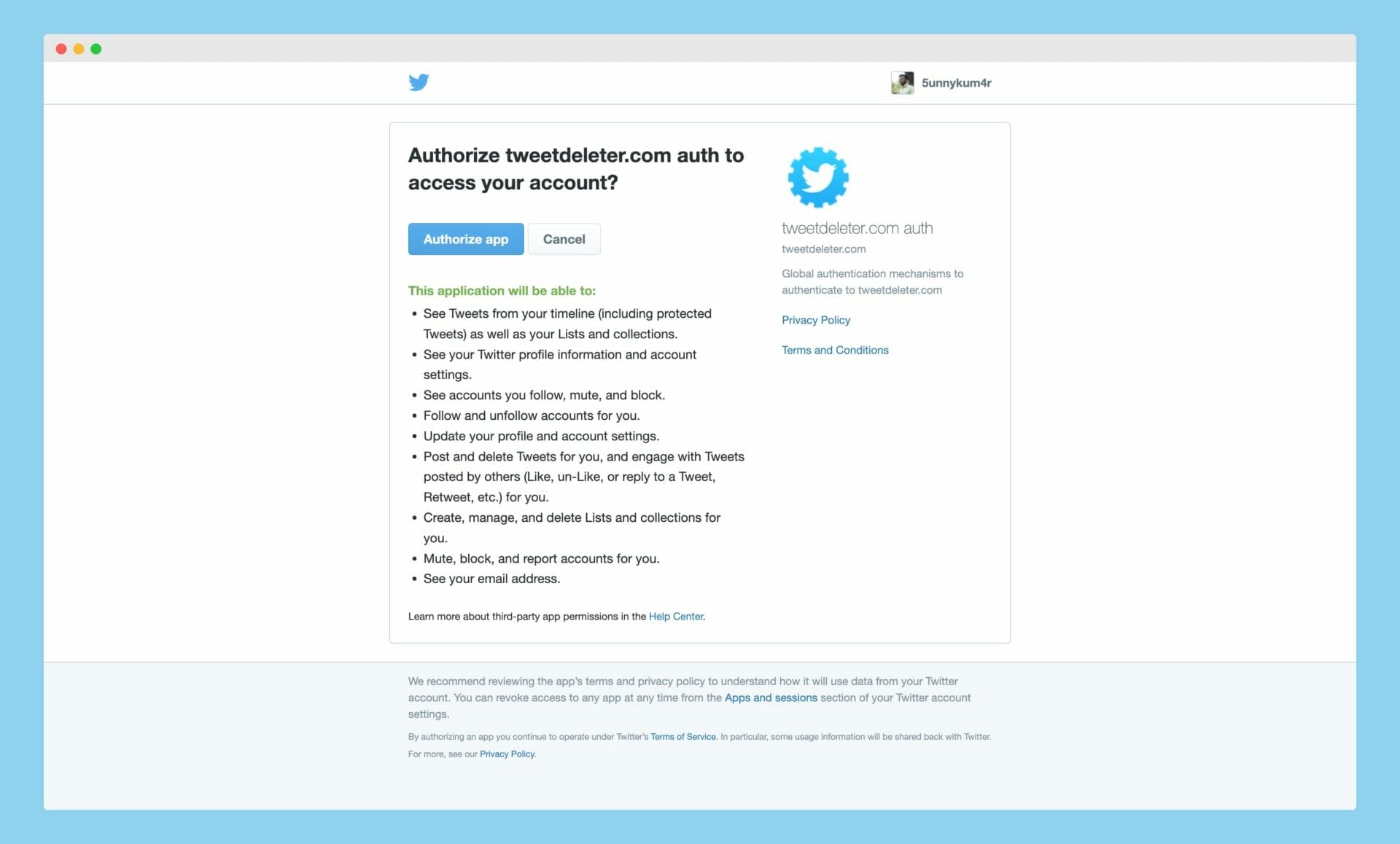
When you click on the “Sign in with Twitter” button, you will be taken to Twitter’s page, where you will be asked to allow the app to access certain details. These are;
- It will be able to view your Tweets, Lists, and collections, see your account details and settings, and see who you follow, mute, and block.
- The app can also follow or unfollow accounts, update your profile, post or delete Tweets, and engage with other Tweets on your behalf.
- Additionally, it can manage your Lists and collections, mute, block, and report accounts, and view your email address.
Once you understood this access, click on the “Authorize app” button to authorize access to your Twitter account. And after you authorize the app, you’ll be redirected to TweetDeleter’s user dashboard.
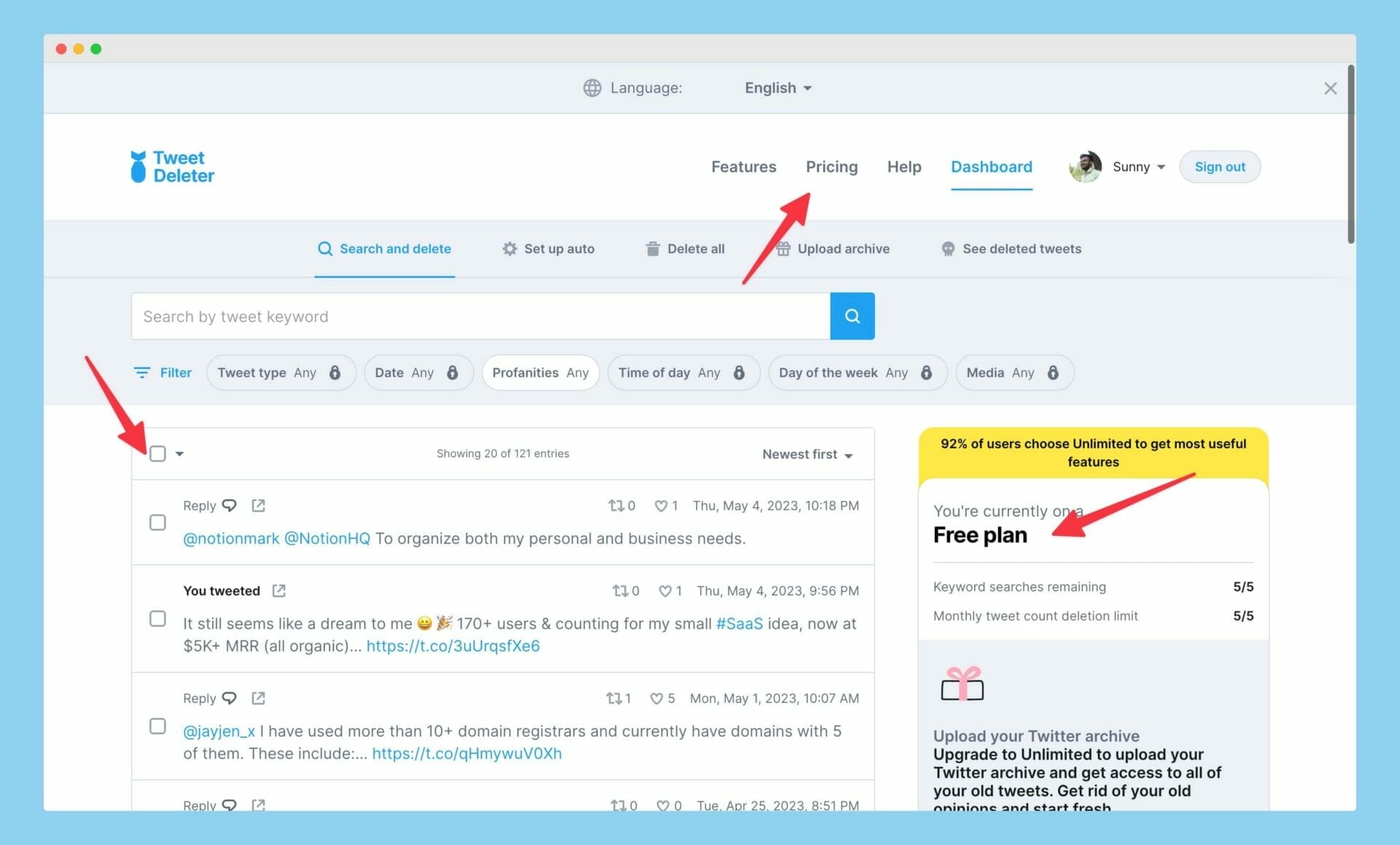
As you can see from the image I shared above, I’m on their “FREE” plan.
In their free plan, the limit for deleting tweets in bulk is five. But if you wanted to delete more tweets in bulk from your Twitter account, you need to subscribe to one of their plans.
The pricing for these plans is as follows;
- Standard Plan: This is a basic plan from TweetDeleter that helps you delete up to 500 tweets per month.
- Advanced Plan: This plan has all the features of the “Standard” plan, but you can delete up to 3,200 tweets and 1,000 likes.
- Unlimited Plan: This plan is best for agencies and people who tweet a lot. It allows you to delete an unlimited number of tweets and likes.
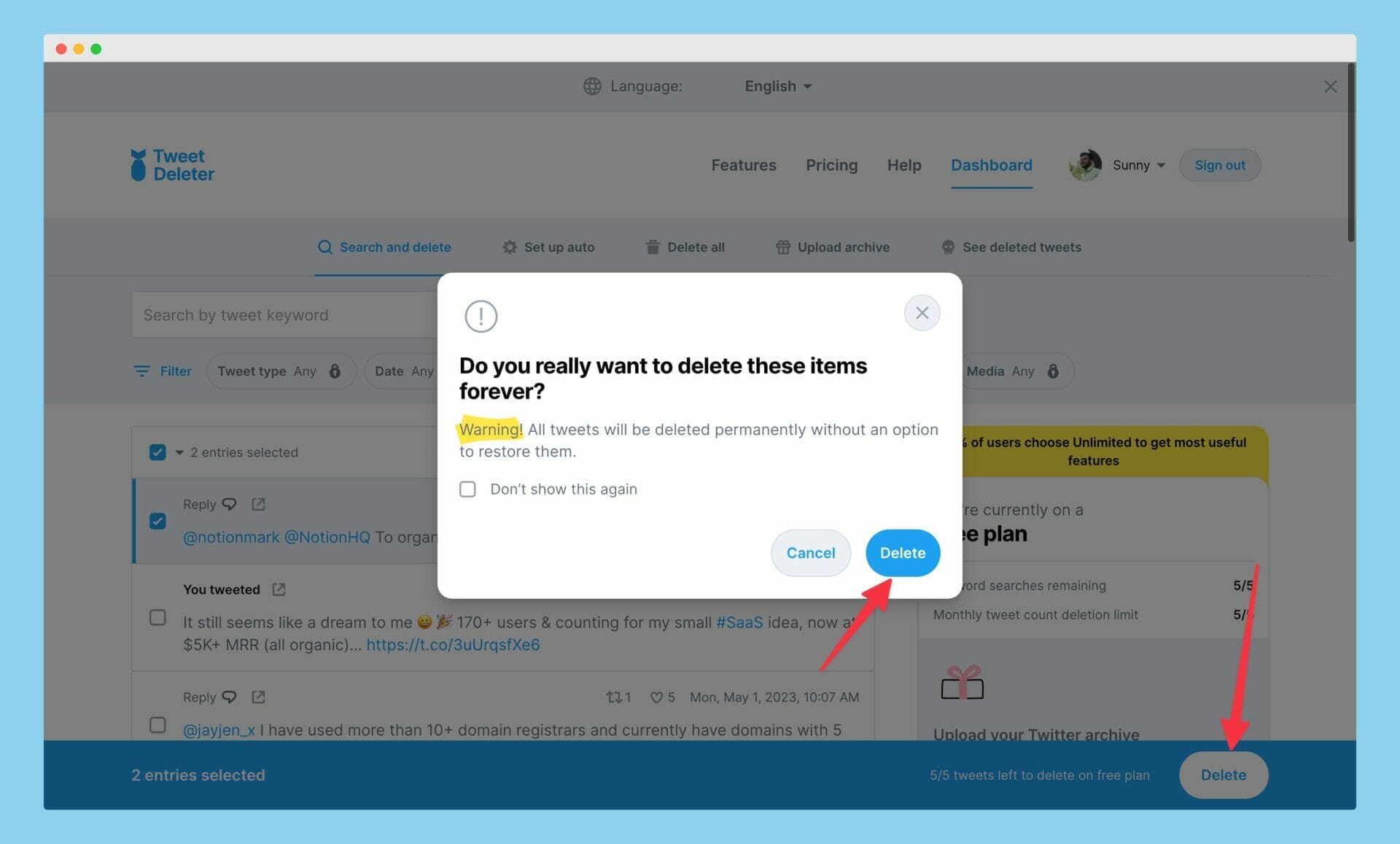
Once you’re subscribed to their paid plans, you need to select the tweets you want to delete by clicking on the “checkbox” showing before every tweet. If you want, you can also select all tweets by clicking on the checkbox showing above the tweets.
Keynote:
TweetDeleter is a paid tool, and you will need to purchase a subscription to use its bulk deletion feature. The cost of the subscription varies based on the number of tweets you want to delete.
And if you want to delete more than 3,200 tweets at once, you need to upload your Twitter archive file.
2. TweetDelete
Tweetdelete is another incredible tool that offers bulk deletion of your Twitter tweets, so you can maintain a clean and organized Twitter profile with no extra effort. It offers a convenient solution for users who want to manage their tweet history and ensure their Twitter persona aligns with their current preferences.
You can use TweetDelete to easily delete your Twitter tweets in bulk. Here’s how to use it;
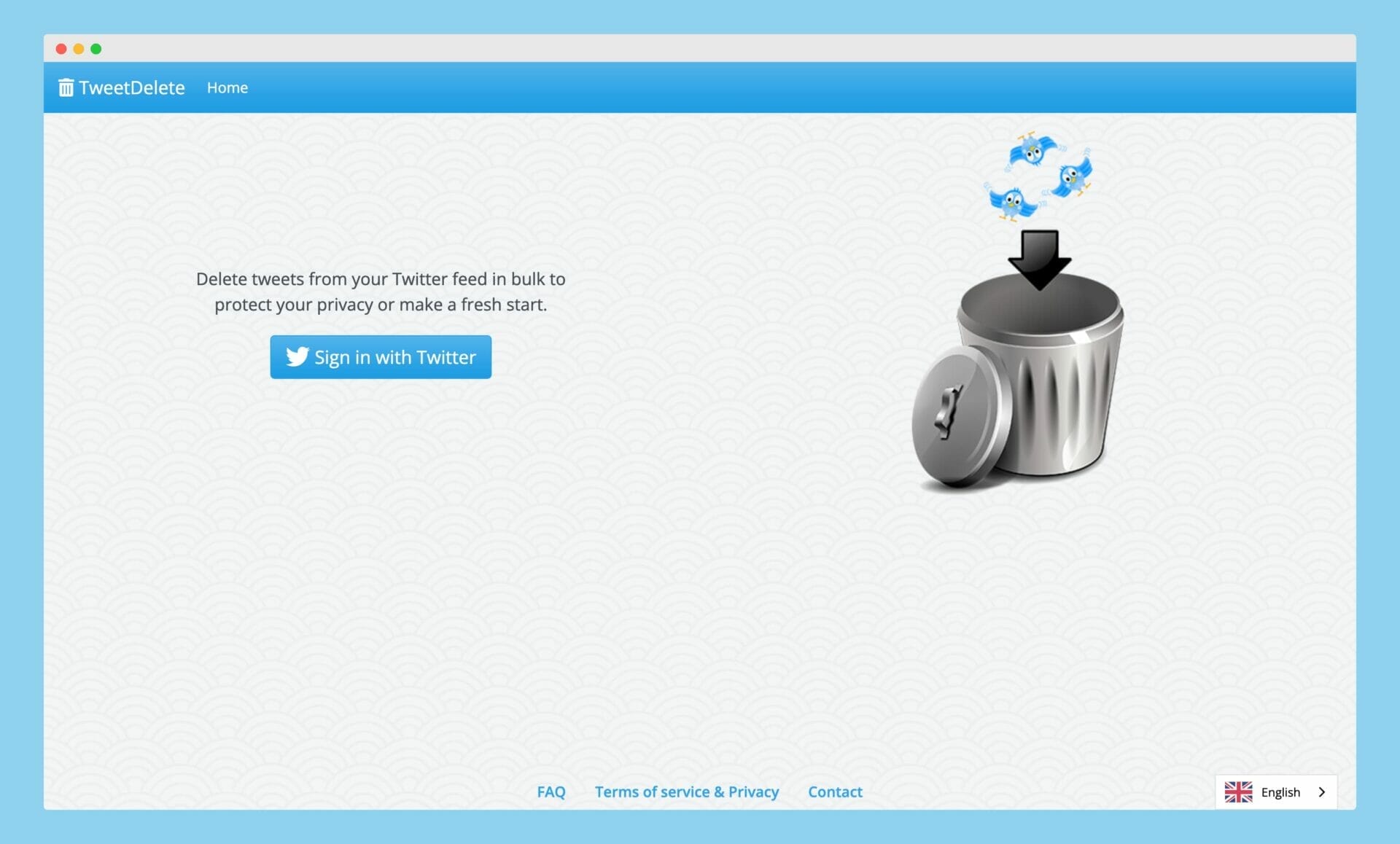
First of all, to use TweetDelete, you need to visit their official site by clicking on this link.
Once you’re on their website, you need to click on “Sign in with Twitter“. This step is very similar to the TweetDeleter step, we’ve shared above.
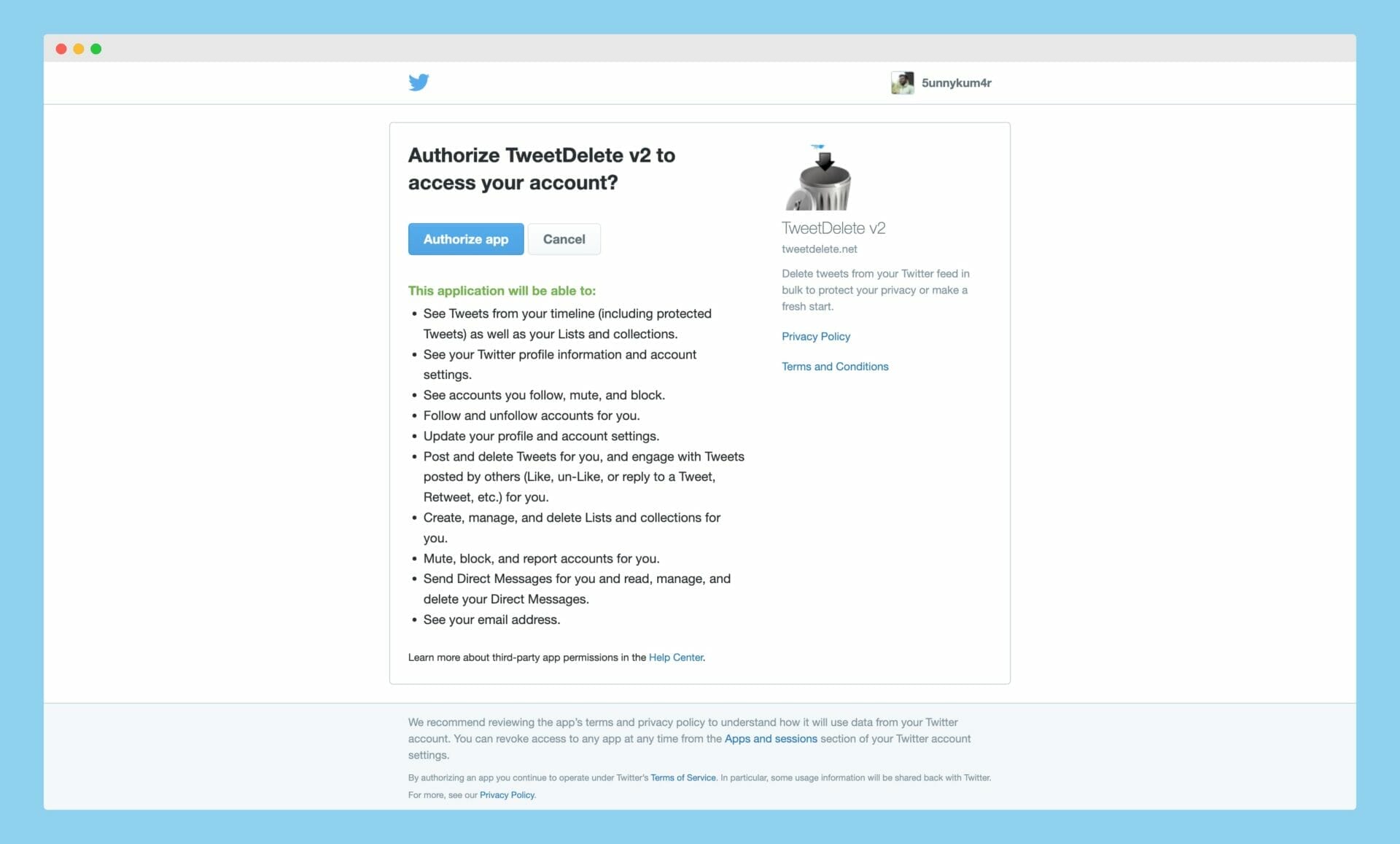
When you click, it will ask for permissions like we gave to the “TweetDeleter” app. Check them carefully and then click on the “Authorize app” button.
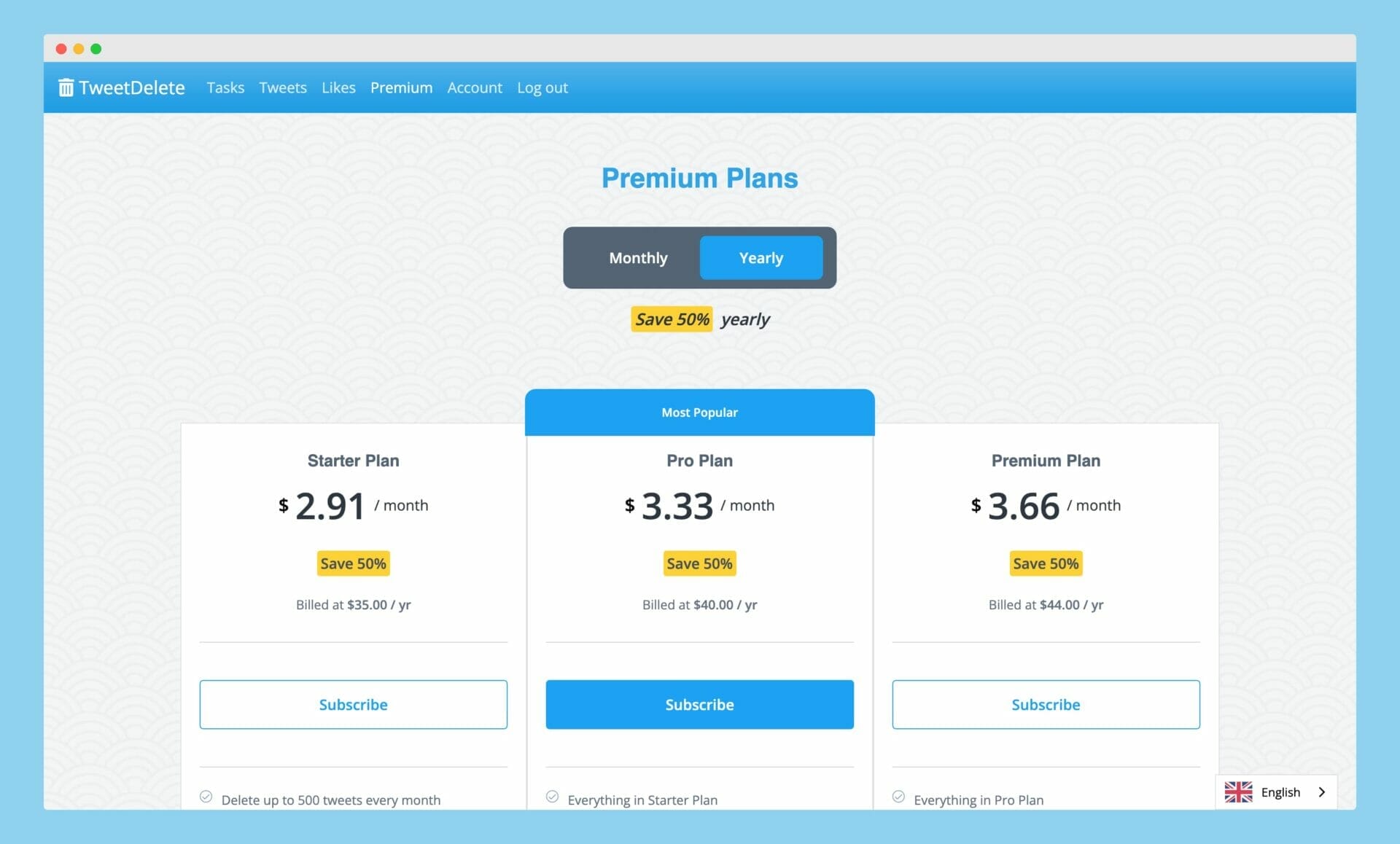
After you authorize their application, you’ll be redirected to their pricing page. Here you’ll see four different pricing, and these are;
- Free Plan: This plan is perfect for those who have very few tweets. With this plan, you can delete up to 100 tweets and likes per month.
- Starter Plan: This plan is good for those who want to delete up to 500 tweets and likes every month. It also removes tweets with bad words and lets you delete tweets with specific words.
- Pro Plan: In this plan, you get everything from the “Starter” plan, but you can delete 3,200 tweets and likes every month. It also has advanced features like deleting tweets by number, automatic tweet deleting tasks, and excluding up to 100 tweets from deletion.
- Premium Plan: This plan is great for those who tweet a lot. It has everything from the “Pro” plan, plus some special features like deleting all your tweets from an archive file and a few other things.
You need to choose the pricing which is best suited to your needs. As I’m just signing up with them for writing this article, I’ll continue with the “FREE” plan, which allows me to delete up to 100 tweets monthly.
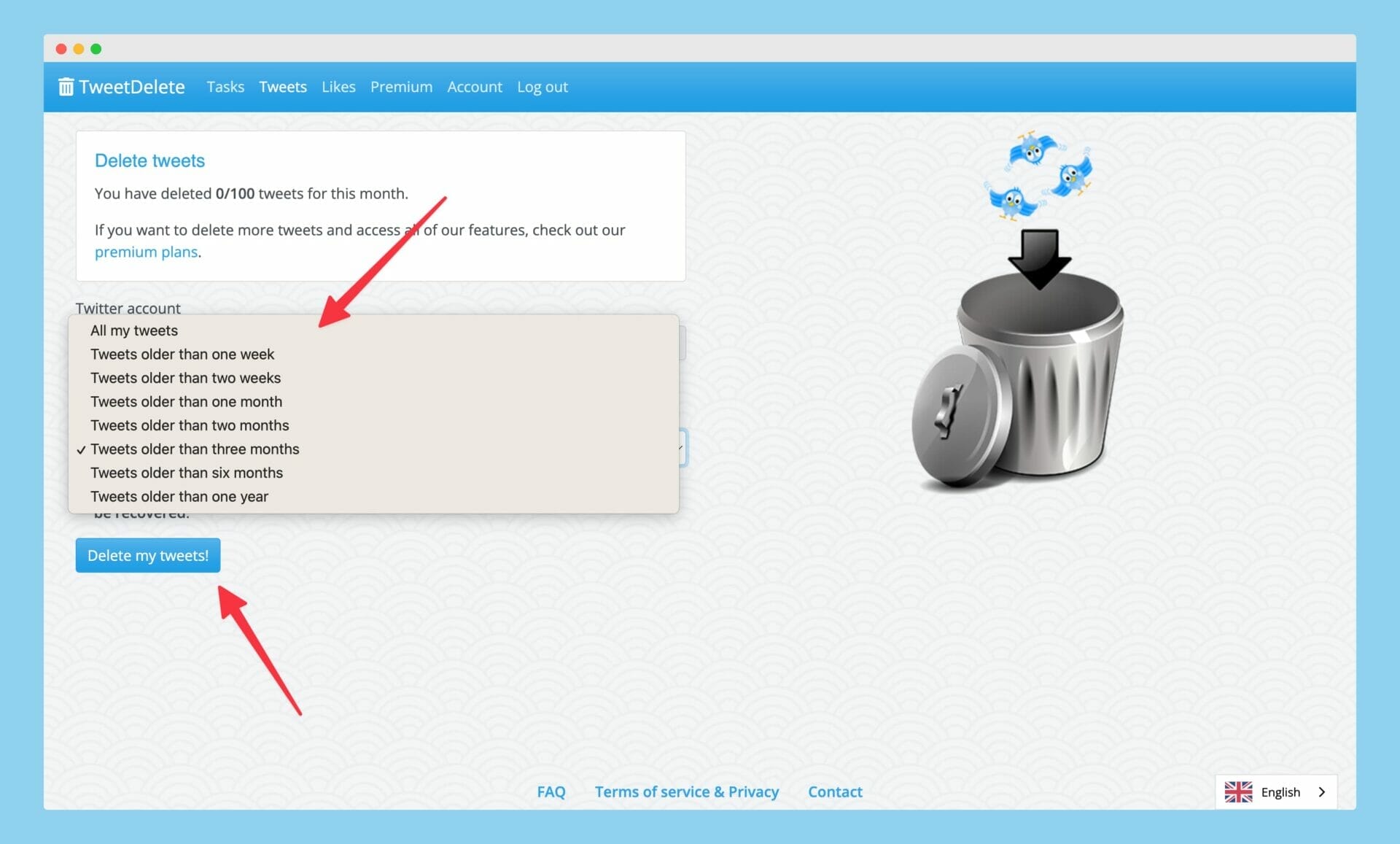
After you choose the plan which is best suited for your needs, click on the “Tweets” option on the TweetDelete website and then select the age of the tweets you wanted to delete.
Here, I’m selecting to delete “Tweets older than one year“, so I’ll select this option and then click on the “Delete my tweets!” button, as shared in the screenshot above.
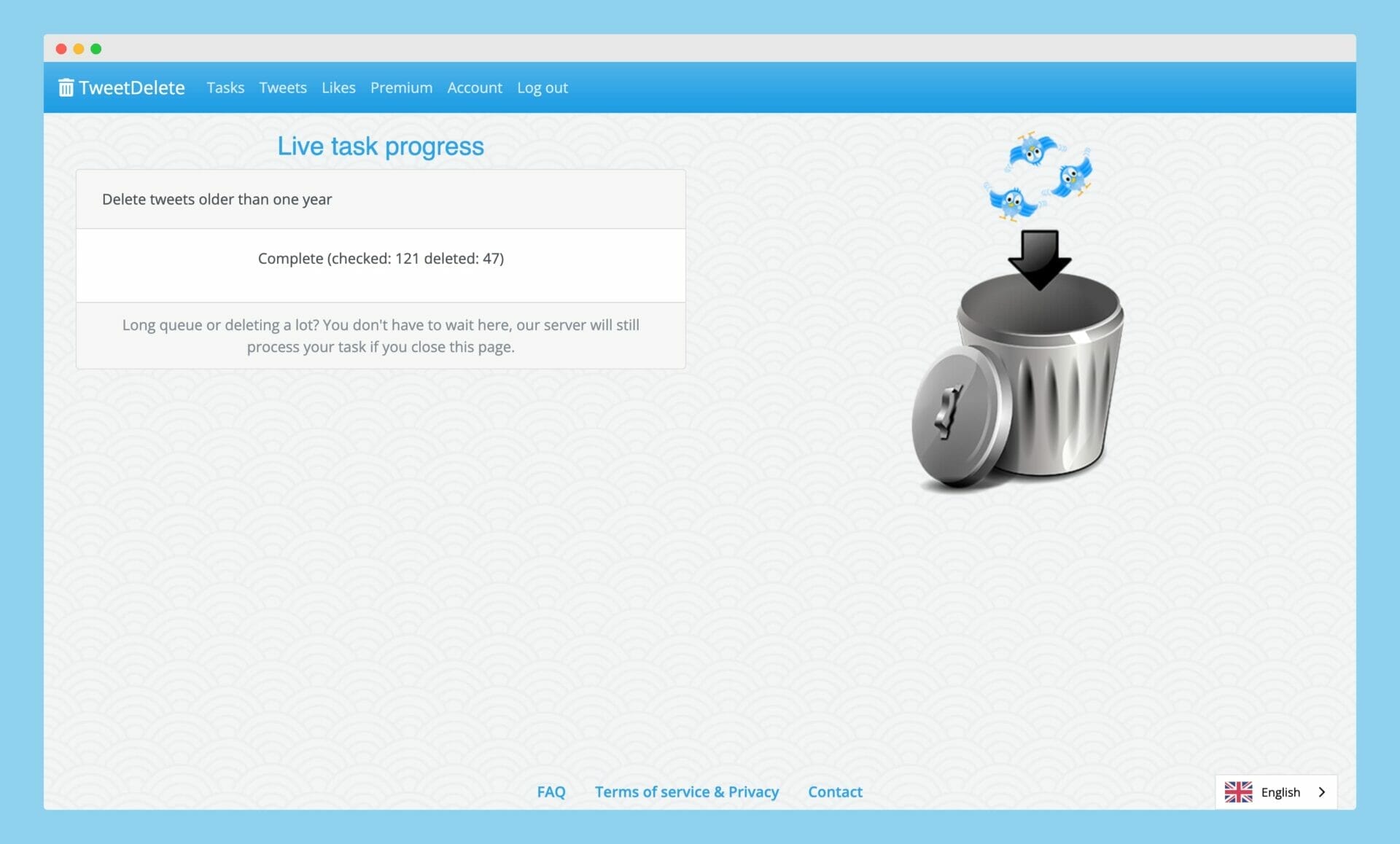
Once I press the “Delete my tweets!” button, it will begin collecting my tweets that are more than a year old and start removing them from my Twitter account.
This is a very helpful and easy-to-use tool, and it is extremely convenient for individuals who wish to delete all their tweets in bulk.
3. TwitWipe
I’ve mentioned TweetDeleter and TweetDelete tools above, which charge you for deleting tweets in bulk and offer limited access to their FREE plans. But guess what? You can delete any number of tweets using TwitWipe for FREE!
I know it’s hard to believe, but it’s true!
This website is absolutely free to use, and they make money only through ads displayed on their site. Moreover, if you face any disconnection or interruption while deleting your tweets, you can simply return to their website and start wiping again.
Here’s how you can use this website for deleting tweets in bulk;
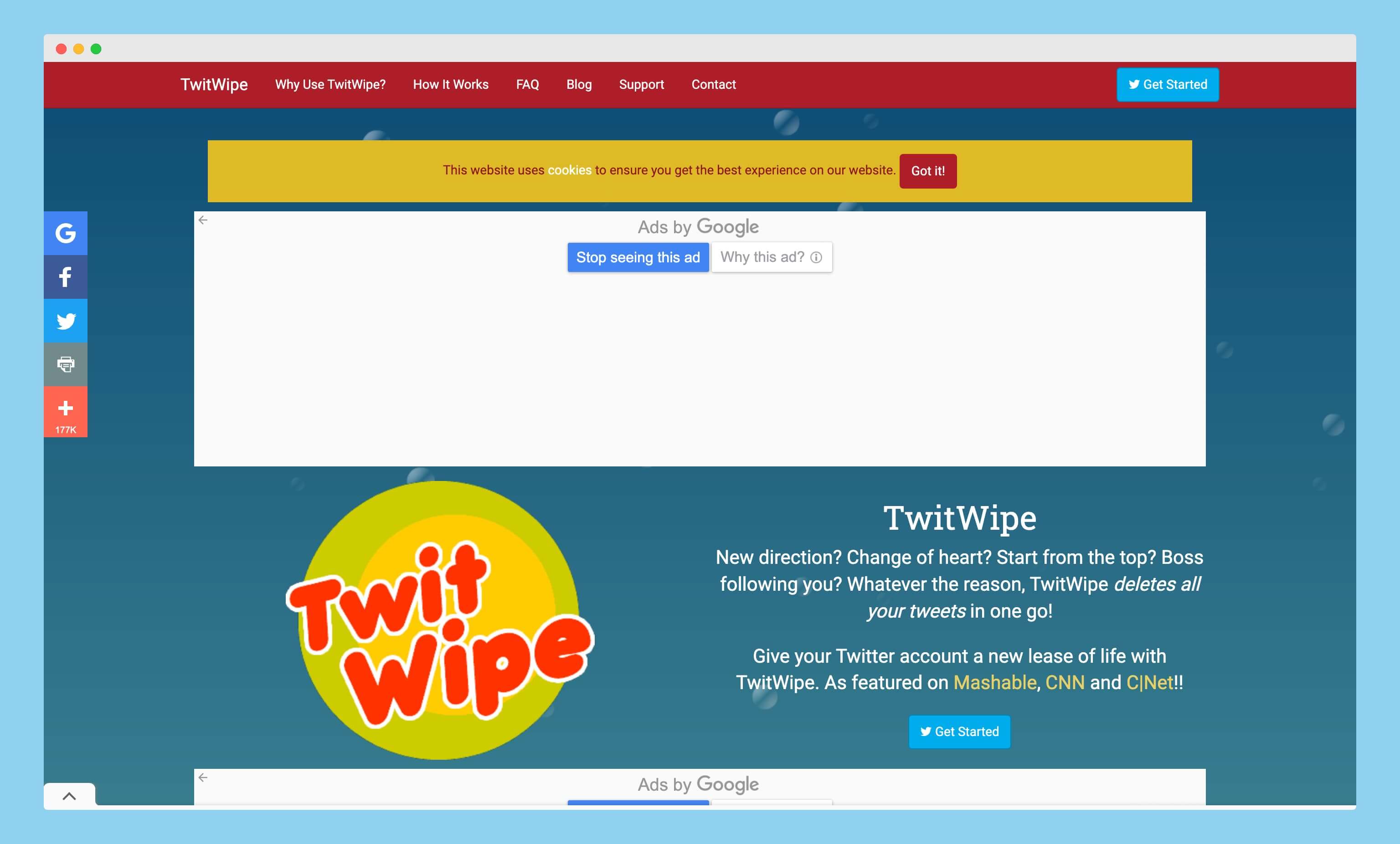
First of all, you need to visit their TwitWipe website by clicking on this link.
Once you’re on their website, you need to click on the “Get Started” button showing on the bottom right side of the screen.
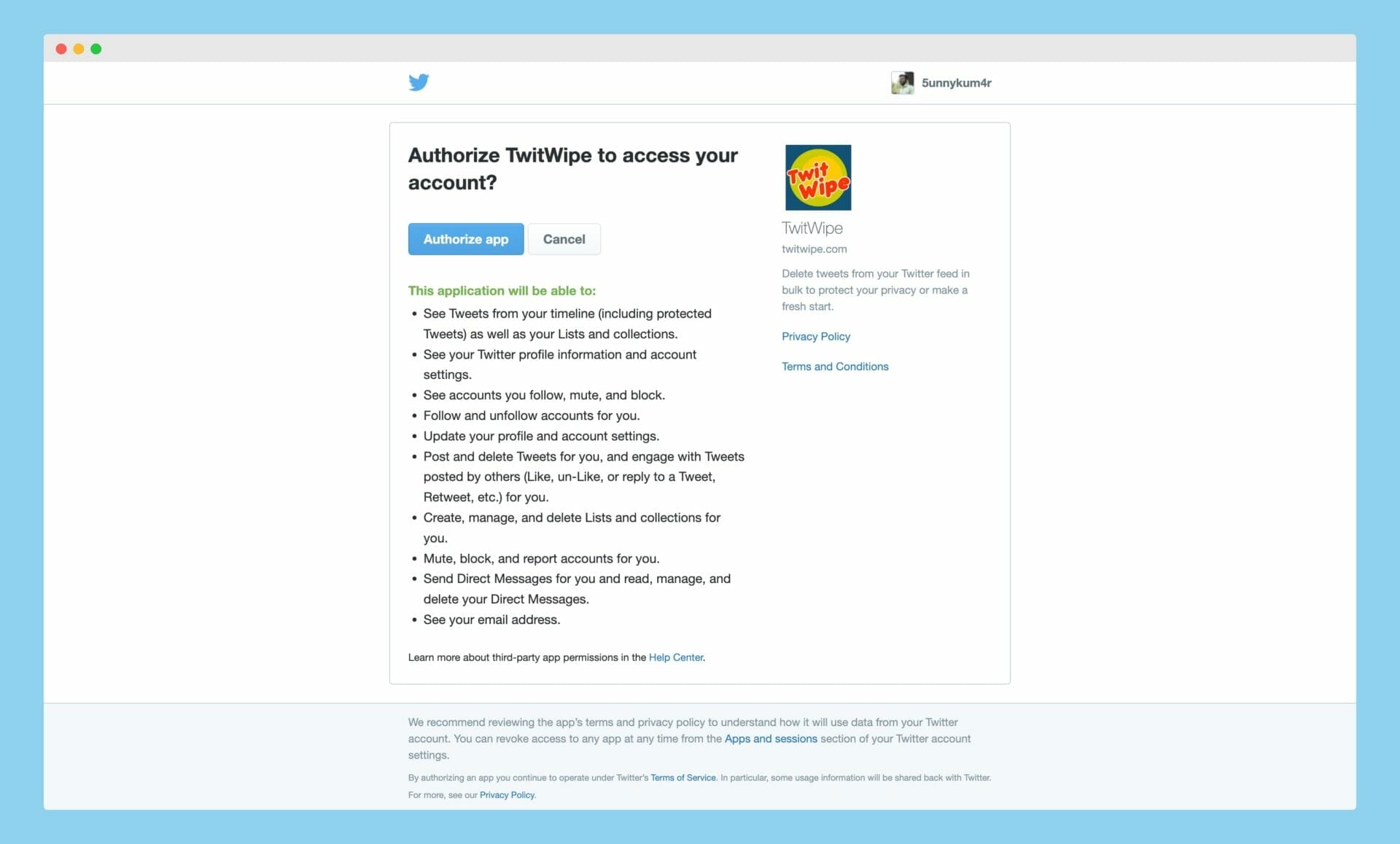
After clicking on the “Get Started” button, you will be asked to authorize TwitWipe to access your Twitter account. This is a necessary step, as the tool needs permission to delete your tweets. Click on the “Authorize App” button to proceed.
You might be prompted to enter your Twitter login credentials if you are not already logged in. Enter your username and password, and click on the “Log in” button.
Once you have authorized TwitWipe, you will be redirected back to their website. Now, you will see a “Start Wiping” button. Before clicking on it, make sure you have read the warning and understand that this process is irreversible. All of your tweets will be deleted permanently, and there is no way to recover them.
When you are ready to proceed, click on the “Start Wiping” button. The tool will then start deleting your tweets one by one. The process might take some time, depending on the number of tweets you have.
During the wiping process, you can view the progress on the website. You will see the number of tweets deleted and the number of tweets remaining. And in case, you face any disconnection or interruption, you can always return to the website and resume wiping from where you left off.
Once the process is complete, you will see a message indicating that all of your tweets have been deleted. You can now log out of TwitWipe and return to your Twitter account to confirm that your tweets have been removed.
It’s important to remember that using third-party tools like TweetDeleter, TweetDelete, and TwitWipe has a certain level of risk. Always ensure that you trust the app and are comfortable with granting it access to your Twitter account. If you ever feel the need to revoke access, you can do so by going to your Twitter account settings, selecting “Apps and Sessions,” and revoking the app’s access.
3. Circleboom
Circleboom is another useful tool for managing your Twitter account, including deleting tweets in bulk. It also helps you grow and strengthen your Twitter presence by providing features like smart analytics, user management, and content curation.
To use Circleboom for deleting tweets in bulk, follow these steps:
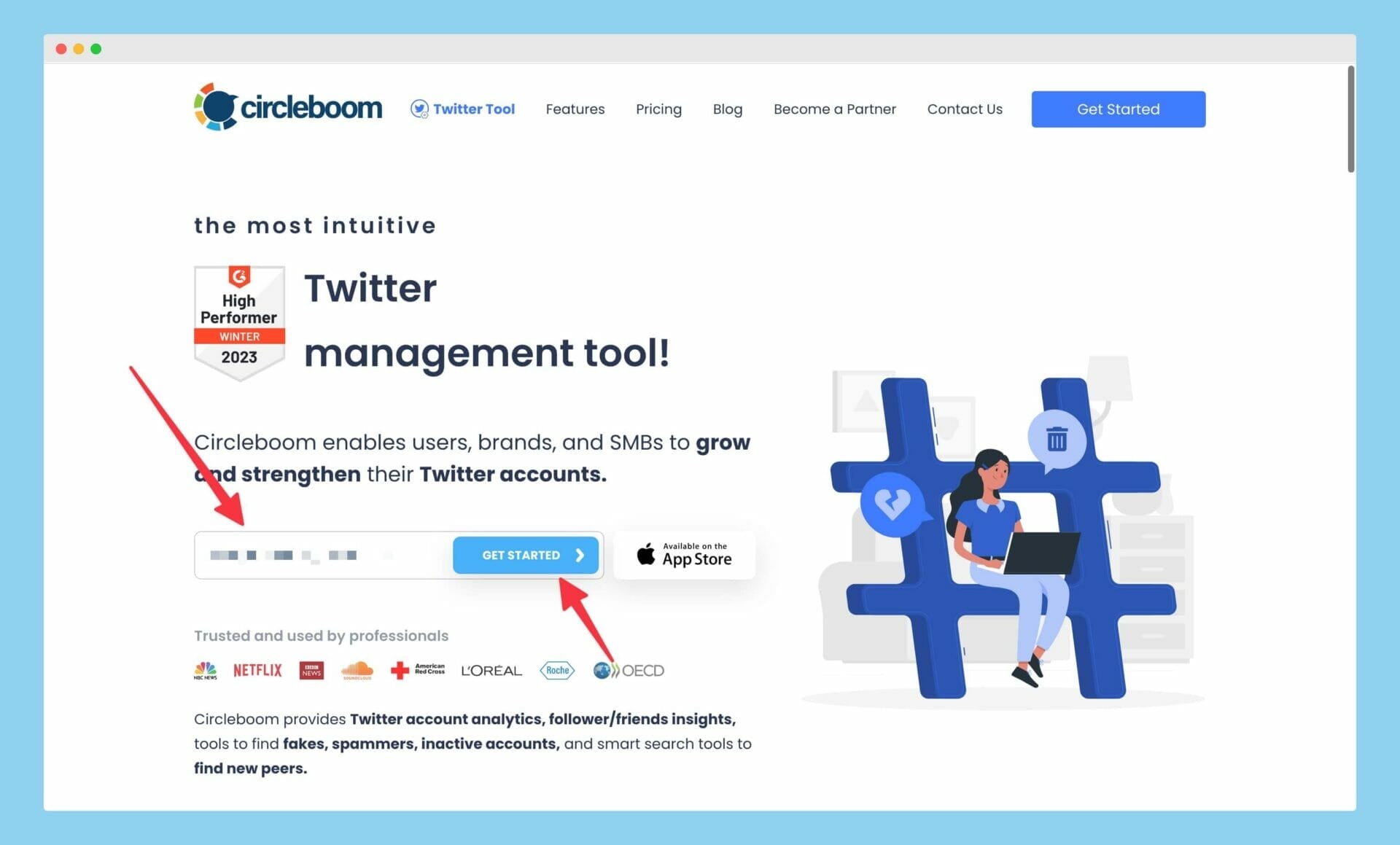
First of all, you need to click on this link to access the Circleboom website.
On their website, you need to enter your email and then click on the “Get Started” button, as shared in the image above. After that, you need to signup to their website.
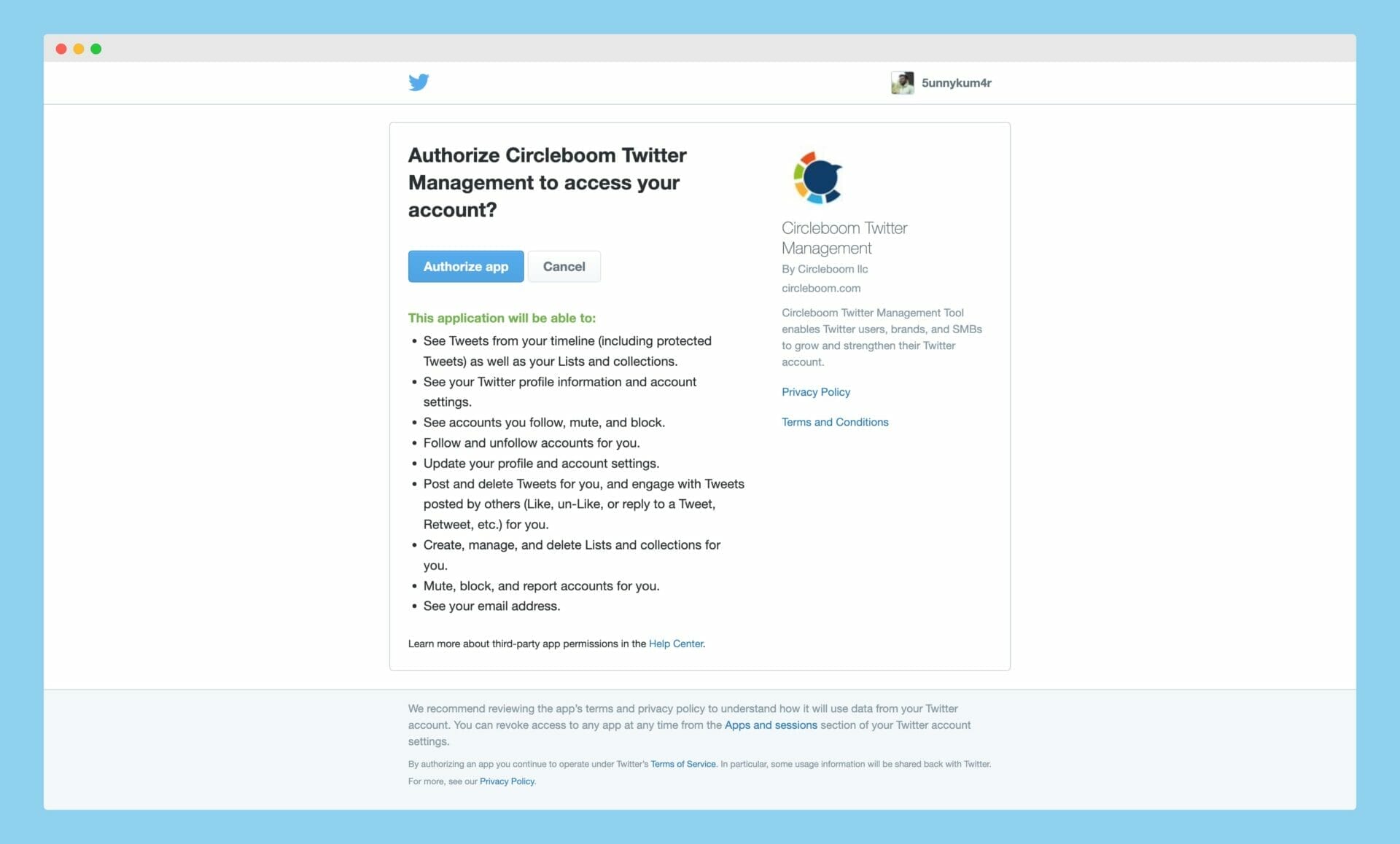
After signing up on their website, they will take you to Twitter to give permission to their “Circleboom” app. Like other apps we have talked about, this also needs different permissions to use your Twitter account.
These permissions are important for the tool to do its work, like deleting many tweets at once and managing your Twitter activities. Check these permissions carefully before giving access. If you are okay with the permissions, click on “Authorize App” to go ahead.
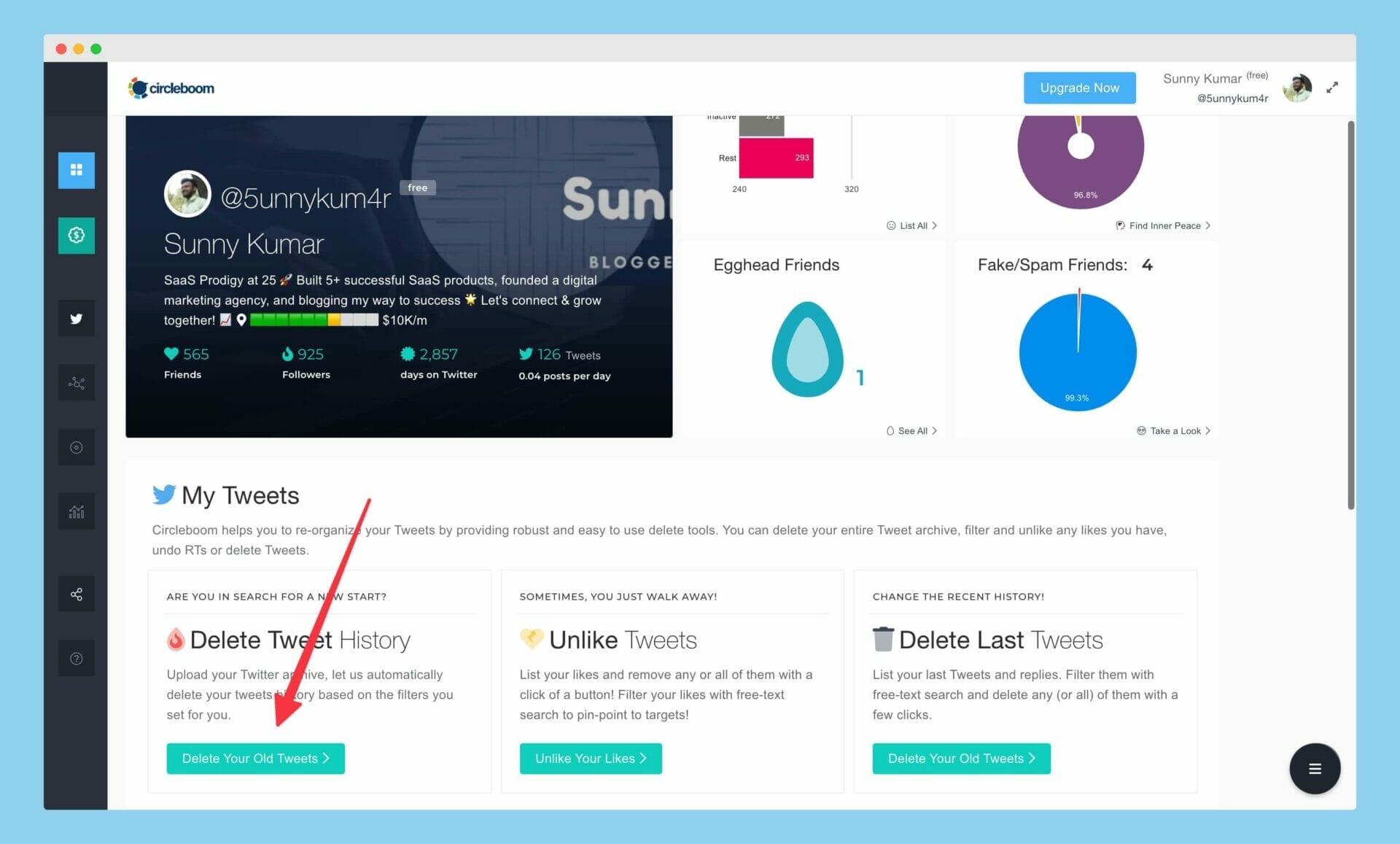
Once you have allowed Circleboom, they will take you back to their website and show you the main dashboard. Here, you will find many features and options to manage your Twitter account, like deleting tweets, handling followers, planning tweets, and creating reports on analytics.
Now, you need to scroll down and click on the “Delete Your Old Tweets” option, as shared in the screenshot above.
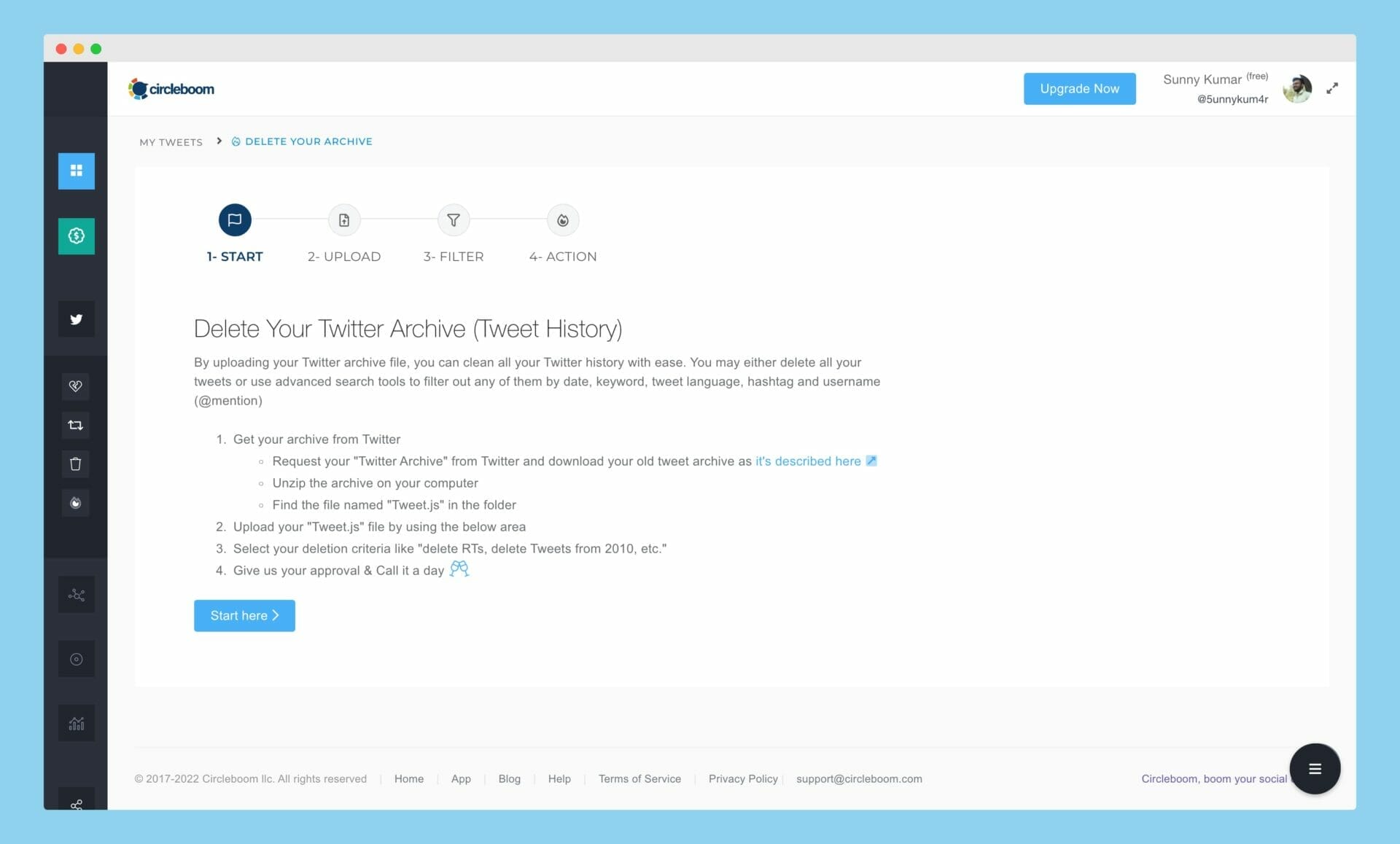
When you click on the “Delete Your Old Tweets” option, it will further ask you to create an archive file of your tweets and unzip the archive on your computer.
Now, you need to find and upload the Tweet.js file to their system and wait for Circleboom to process your tweet history. This may take a few minutes, depending on the number of tweets you have.
Once Circleboom has processed your tweet history, you will see a list of all your tweets. You can filter these tweets by date, keyword, or even by selecting specific tweets you want to delete. Circleboom also offers an option to delete all tweets at once.
After selecting the tweets you want to delete, click on the “Delete Selected Tweets” button. Circleboom will then ask you to confirm your decision, as deleted tweets cannot be recovered.
Once you confirm, Circleboom will start deleting the selected tweets. Depending on the number of tweets you have chosen to delete, this process may take some time. You can view the progress on the Circleboom dashboard. After the deletion process is complete, Circleboom will display a notification to inform you that your selected tweets have been successfully deleted. You can now check your Twitter account to confirm that the tweets have been removed.
Remember that deleting tweets using Circleboom is permanent and cannot be undone. Be sure to double-check your selections before confirming the deletion. Also, keep in mind that using Circleboom to delete tweets may require a subscription, depending on the number of tweets you wish to delete and the features you want to access. They offer different pricing plans to cater to various users’ needs, so choose the one that fits your requirements best.
Now that you know how to use Circleboom to delete your old tweets, you can efficiently manage your Twitter account and keep your tweet history clean and up-to-date. Additionally, you can explore other features offered by Circleboom to further enhance your Twitter experience, such as managing followers, scheduling tweets, and analyzing your account performance.
4. TweetEraser
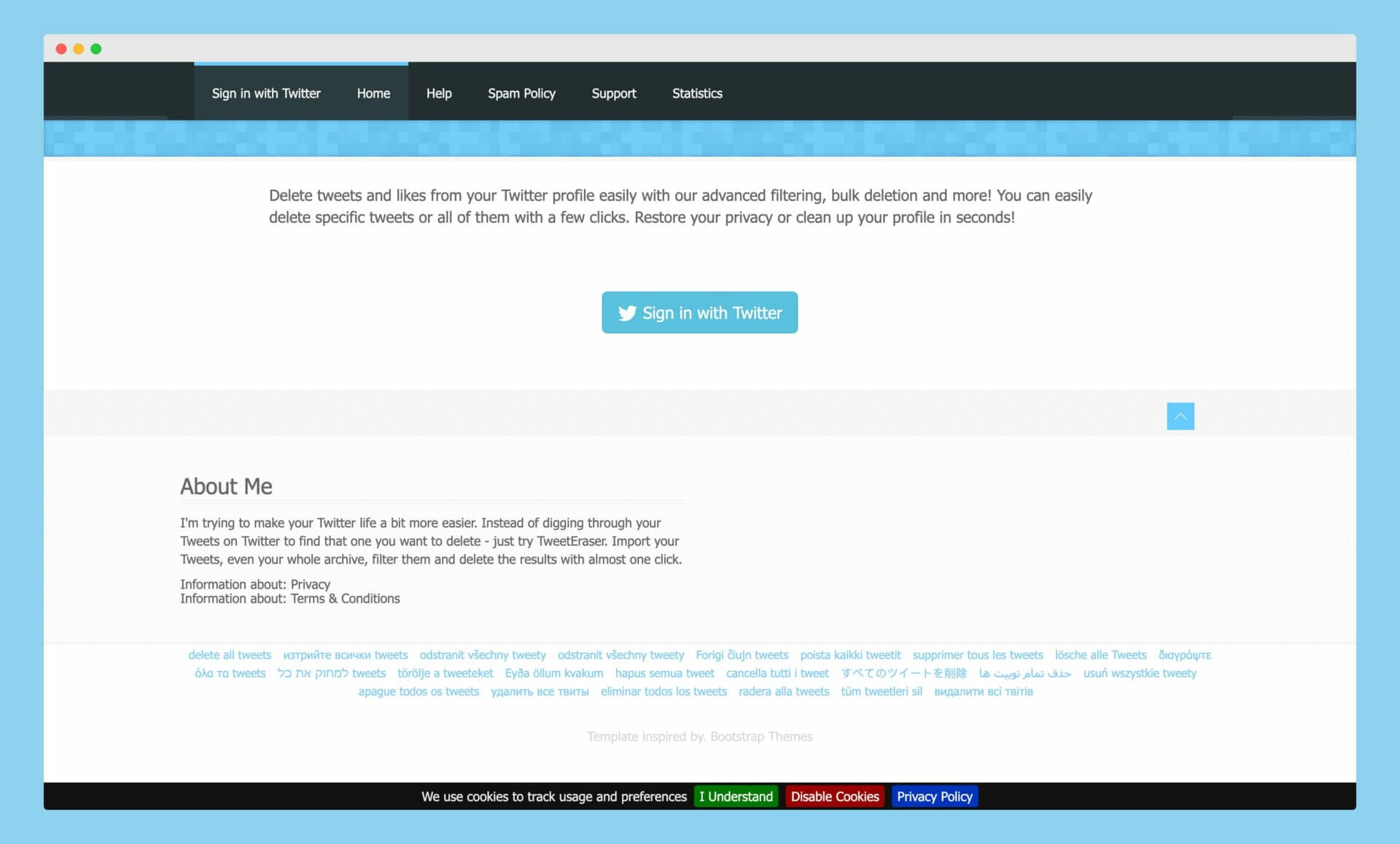
Last but not least tool in our list is TweetEraser. This tool allows you to delete tweets, retweets, and favorites in bulk. This tool provides you with advanced filtering options, making it easier to search and select specific tweets to delete based on keywords, date ranges, or tweet types (tweets, retweets, or replies).
TweetEraser also gives you extra features, like saving your tweets in one place and keeping your tweets safe from being deleted on their website. The best thing about using their website is that they give a free trial, and you can start using their paid plans at just $6.99 for 1000 tweets.
You can also use this website to delete your tweets in bulk.
Using “Twitter’s Advanced Search” for Manually Deleting Tweets
Twitter Advanced Search is a solid tool that allows you to search and select tweets based on keywords, hashtags, dates, and a lot more. You can use this tool to find & delete any particular tweet or group of tweets that match certain criteria.
Here’s how to use Twitter Advanced Search to delete tweets in bulk:
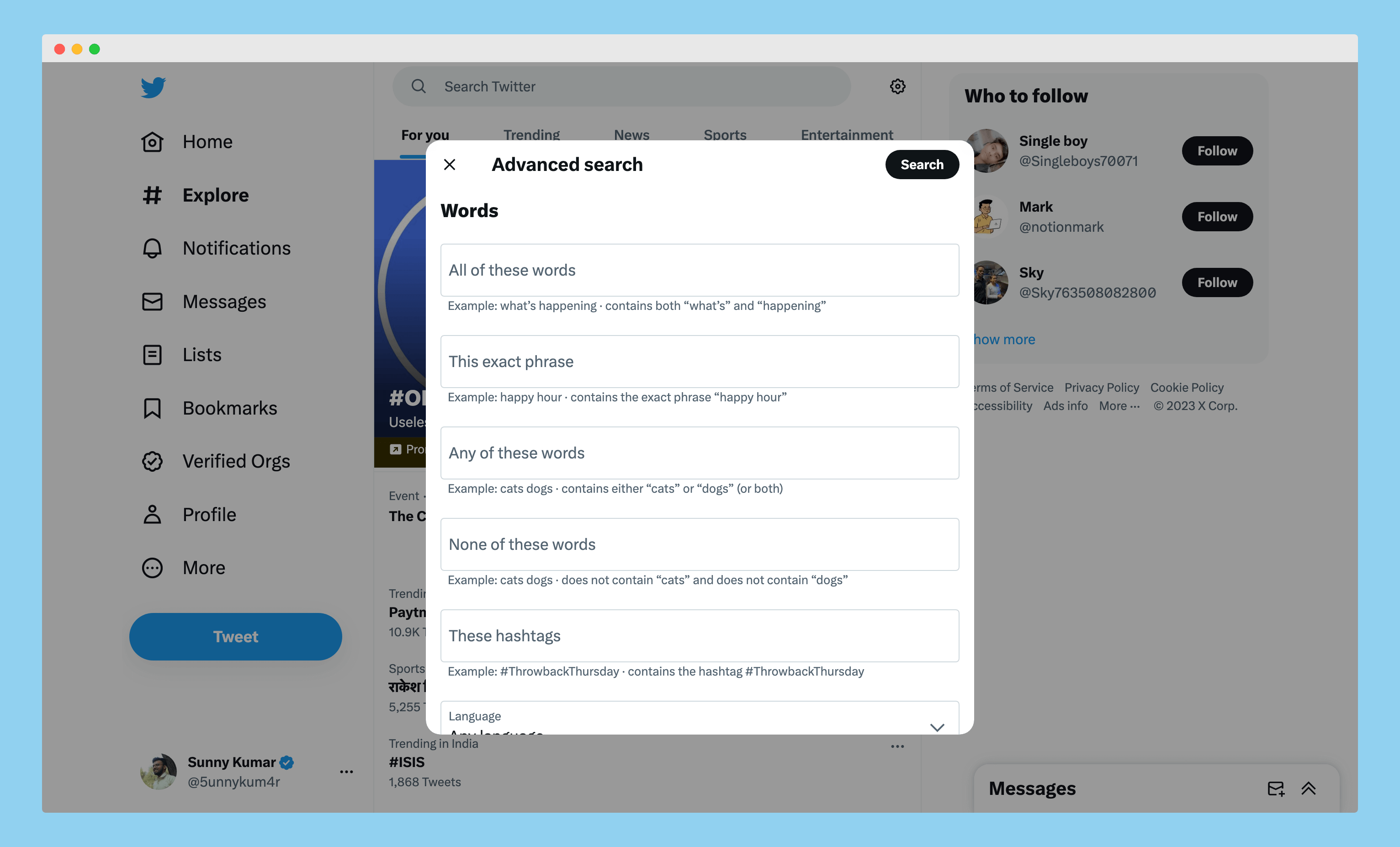
First of all, you need to open “Twitter Advanced Search” by clicking on this link.
Once opened, enter your search criteria, such as keywords, hashtags, or dates, to find the tweets you want to delete. For example, if you need to delete all tweets that contain a certain word or phrase, enter that word or phrase in the “Words” field.
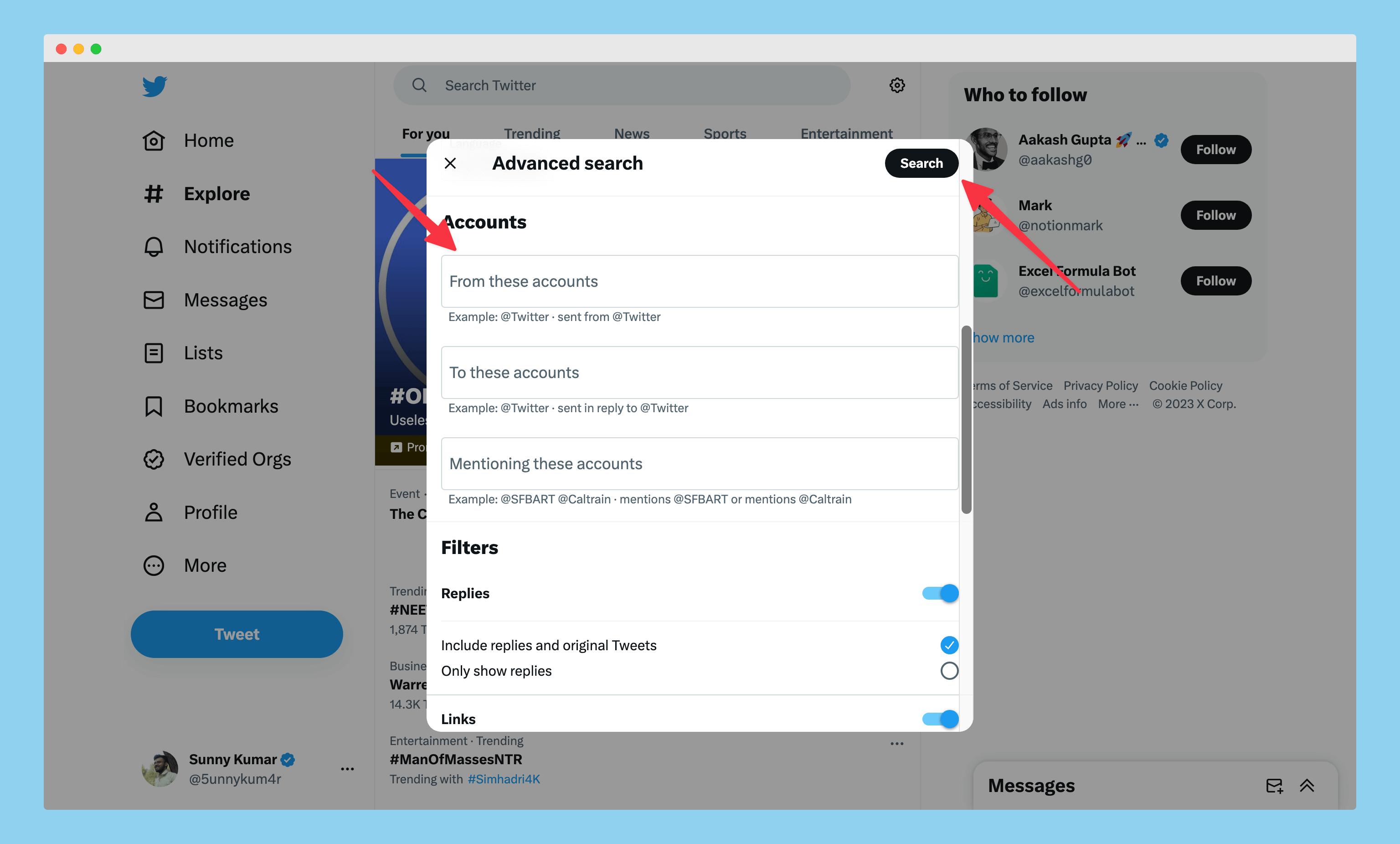
After that, you need to scroll down to the “Accounts” section and enter your username in the “From these accounts” field.
For example, I wanted to delete tweets that contain the “backlink” keyword. So, I’ll add this keyword in the “Words” field and enter my username “@5unnykum4r” in the “From these accounts” field.
Once done, I’ll click on the “Search” button to perform the search action.
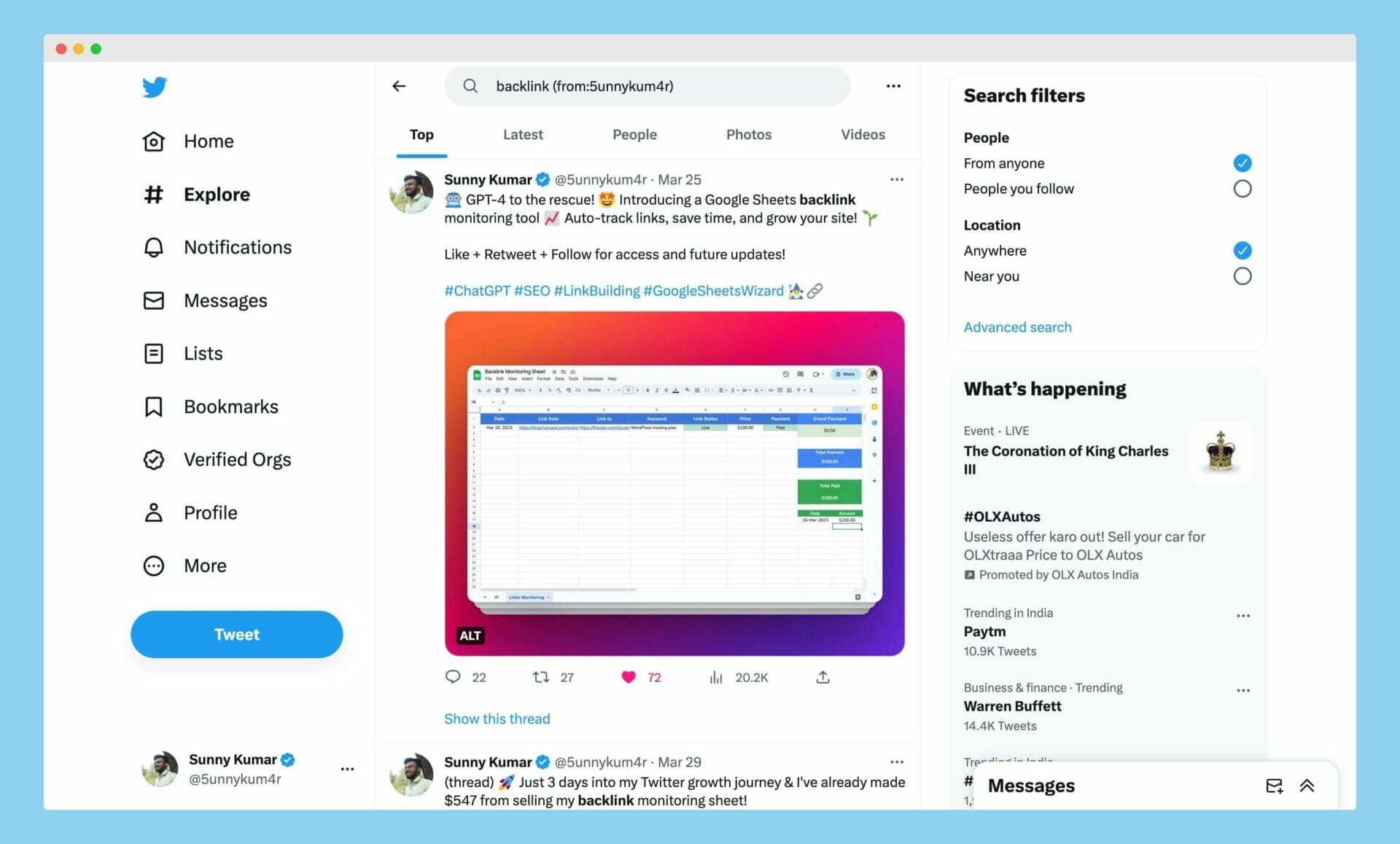
After your search results appear, select the tweets you want to delete by clicking on the three dots (…) shown in the upper-right corner of the tweets.
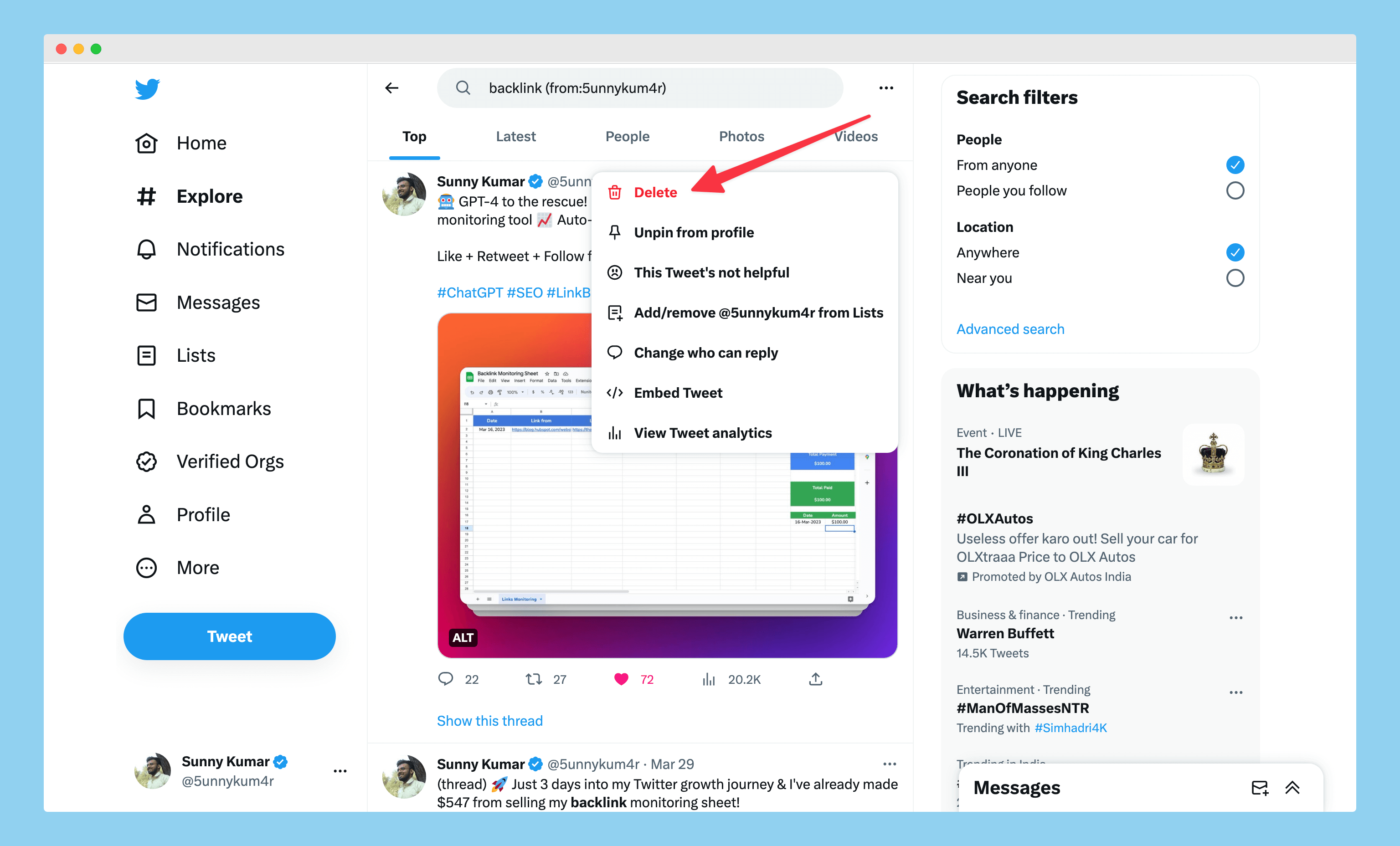
When you click on the three dots (…), a popup will appear where it displays the option to DELETE the tweets with several other options. After that, you need to click on the “Delete” and then you’ll see a confirmation message; again, click on the “Delete” button to delete your tweet.
Bingo! you can follow this method to delete all tweets you’ve for the specific keyword!
Conclusion
By now, you may know that deleting tweets on Twitter is not a difficult task anymore. With the help of all the methods and tools mentioned, you can delete all your tweets or any specific set of tweets rather quickly and easily. Also, understand that third-party tools may have their own limitations. You should always and always consider backing up your tweets in case you change your mind or risk losing any important information.
Once you choose your ideal way tool, you can start deleting tweets for good.
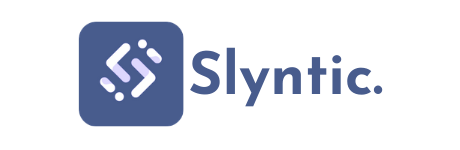
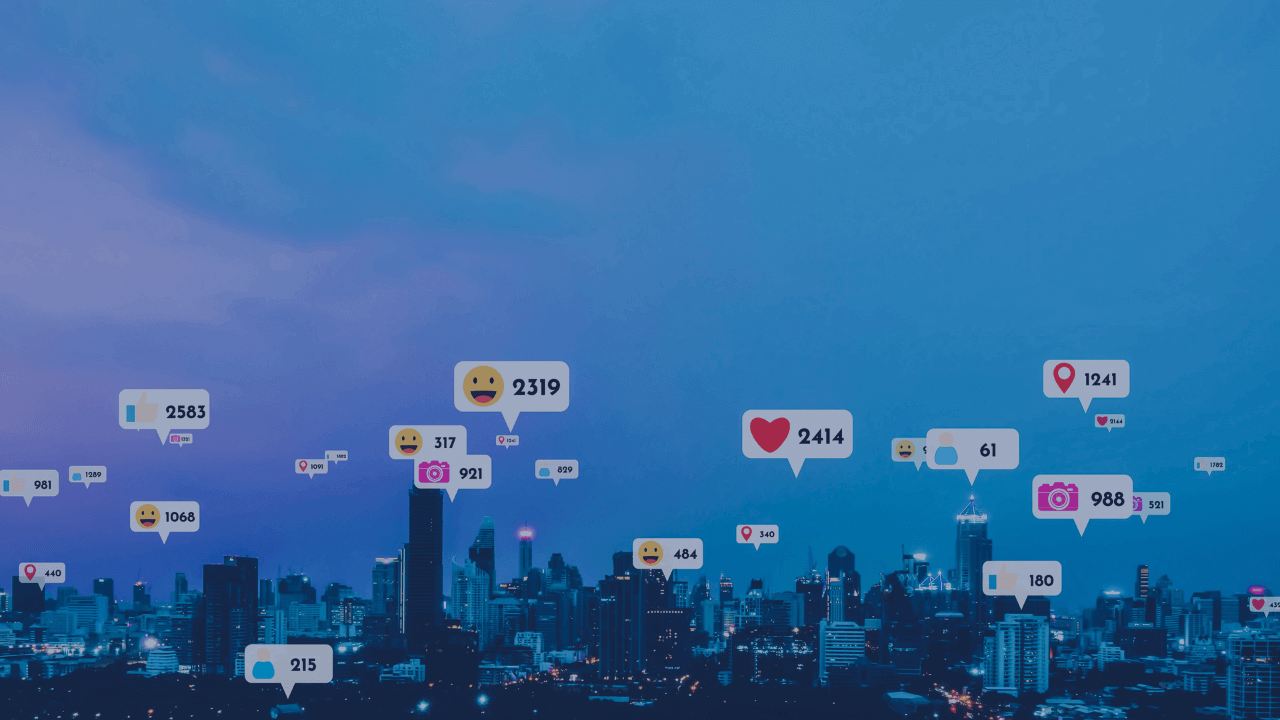
Thanks for sharing these methods to bulk delete tweets. It’s time-consuming to do it one at a time. These tools will help save time and maintain a clean Twitter profile.
This article provides a comprehensive guide on how to delete tweets in bulk. The various methods and tools outlined provide effective solutions for cleaning up your Twitter profile.
Your guide on deleting tweets in bulk is quite informative. It effectively explains the process and introduces helpful tools to simplify it. It’s a great resource for those keen on keeping their Twitter profiles up-to-date.
Thank you for sharing this helpful guide to delete tweets in bulk. It’s quite useful for cleaning up Twitter profiles. The tools discussed are all effective, but the use of third-party tools does carry a certain risk. Therefore, backing up is essential.
This guide on deleting tweets in bulk is a game-changer. The detailed steps and suggested tools make the process doable for everyone. Great for maintaining a clean and updated Twitter profile.
This article offers a comprehensive guide on how to delete tweets in bulk. The tools provided are user-friendly and efficient. Great resource for those looking to declutter their Twitter timeline.
Great post! It’s really helpful to understand how to clear out old tweets. The step-by-step instructions for using different tools like TweetDeleter, TweetDelete and TwitWipe make the process less daunting. Cheers for the valuable information!
This is a comprehensive guide on how to delete Twitter tweets in bulk. The step-by-step instructions, together with suggested tools, make the whole process easy and quick. It’s reassuring to know that I can easily clean up my Twitter profile.
Thanks for detailing the different options for bulk deleting tweets. The step by step guide for each tool is very helpful. It’s relieving to know that with these tools, maintaining a clutter-free Twitter profile is no longer a daunting task.
Absolutely useful guide! It’s crucial for maintaining a clean social media presence. These tools provide a hassle-free way to delete old tweets that might no longer reflect current viewpoints. Thanks for the detailed steps.
An informative guide on bulk-deletion of tweets. The tools mentioned not only streamline the process but also offer additional management features. A solid read for those looking to declutter their Twitter.
Great read! I found the step-by-step guides extremely helpful. It’s good to know there are options for bulk tweet deletion. This will significantly clean up your Twitter profile and align with your current brand identity. Thank you!
This article is a comprehensive guide for Twitter users seeking to delete tweets in bulk. It provides practical and diverse methods that cater to different needs. Great job in putting together this helpful piece.
This guide on deleting tweets in bulk is quite handy and comprehensive. It covers all aspects of the process along with showcasing different tools. A good read for those seeking a significant cleanup on Twitter.
Great rundown on how to bulk delete tweets! Having used TweetDeleter and Circleboom, I can attest to their effectiveness. It’s refreshing to see tools like TwitWipe offering their services for free. Your point on backing up tweets is valuable; I’ll certainly remember it in the future. Thank you!
This article is highly informative! It provides detailed guidance on how to delete tweets in bulk. I appreciate the simplicity of the steps and useful tips. Now, managing my Twitter account feels a lot easier. Thanks for sharing this efficient method.
Great article on bulk deleting tweets! It’s crucial to clean our Twitter account periodically, and the provided tools seem quite helpful for this. I appreciate how you’ve mentioned both free and paid options. Thank you for this detailed guide.
This article was very helpful for me. It helped me understand how to delete bulk tweets in a simple way. The tools mentioned were easy to access and use, especially TweetDeleter and Circleboom. I appreciate your guidance and step-by-step explanations.