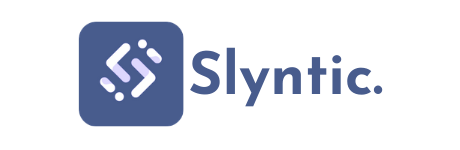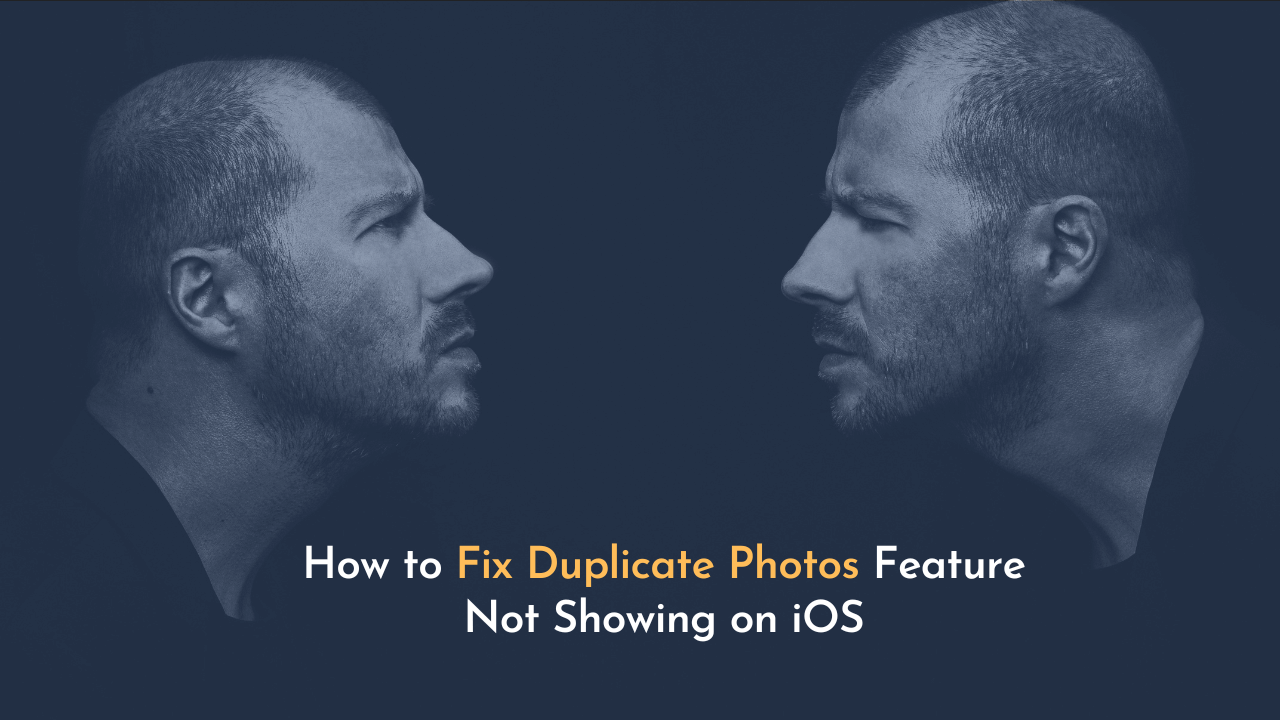As the newest version of iOS 17 is installed on your device, you can’t wait to find out all about the cool new features. One of the cool factors on which you were waiting was the “Duplicate Photos” detection that is supposed to clean your photo archive with no effort.
However, no matter how much I try, it’s not there! No worries; you are not the only one, and more importantly, we’re there for you! In our article, we’ll explore how this feature could be lurking around and ways to find the hidden feature.
What is the Duplicate Photos Feature?
The Duplicate Photos tool within iOS 17 is an AI-powered mechanism that scans through your photo library to look for and identify duplicate images. This is one of the coolest features that searches through your entire collection of photographs, pinpoints photographs that are similar or identical, and clumps them together so that you can quickly review many duplicates and delete the unneeded ones.

It’s like having your own photographer who goes through your albums on your behalf to remove unnecessary clutter.
How Does It Work?
The Duplicate Photos feature leverages advanced machine-learning algorithms to analyze your photos. Here’s a simplified breakdown of the process:
- Image Analysis: The tool analyzes metadata, such as the date and time when photos were captured and proceeds to find similar visuals within the pictures.
- Comparison: It scans for the same or almost the same images by comparing visual patterns, colors, and other identifying features.
- Grouping: After the duplicates have been identified and labeled accordingly, they are gathered in one place so that they can be viewed together.
- User Review: You are informed, or you can list the duplicates right from the Photos app itself, where they are stored. You can then remove all of these extra copies, keeping only the photos that you like.
Why Is Duplicate Photo Detection Important?
The process of duplication is very widespread on an iPhone. For example, you can take a burst picture, transfer the same photos across devices, or press the shutter button by mistake and, as a result, duplicate the image.
For the purpose of an illustration, even one or two duplicates might not matter, but over time they may consume a great amount of storage, especially given the fact that there may be thousands of photos that you have taken.

It is vital to develop a feature that makes it easy to detect and remove identical duplicates as it helps in keeping your photo library organized and in adding free space on your iPhone with limited storage. The last thing anybody wants is to eat up their storage space on repetitive copies of the same file.
Common Reasons the Duplicates Album is Missing
There are several potential reasons why the Duplicates album has disappeared from the Photos app after upgrading to iOS 17. Let’s take a deeper look at the most common culprits:
1. iOS Still Indexing Photos
The update of a major new version of iOS like the iOS 17 is not just the matter of flicking a switch. The operating system has to make its way through all the data on the device with finesse – apps, settings, media files like photos/videos, and more. Everything will undergo this indexing process which will ensure that they are well-integrated and accounted for in the new software environment.
The indexing process in the background, though, may take up to 24-48 hours for the full completion, depending on the size of the data. In this transitional indexing period, some complex functions such as duplicate photo detection may experience problems or are suspended completely to process indexing routines first.
After the full indexing has been completed, the duplicate scanning should be restored to the normal mode of operations. Therefore a little patience could be necessary at this point.
2. No Duplicate Photos Actually Exist
Duplicates album of the Photos, in fact, is an exclusive utility that only shows itself when it thinks that it is extremely necessary. If iOS 17 scans your entire photo library and locates no duplicate image files in all folders, albums, and cloud services, then iCloud has no duplicates to detect and display.
If you have had a very disciplined past of getting rid of duplicate photos by using the previous duplicate tool in iOS or other third-party cleaning apps, then this might be the current situation of your photo library. Since no duplicated image files are there, the Duplicates album doesn’t have anything to display.
To troubleshoot this, you can duplicate the image to verify if the feature is working fine.
Indeed, the opposition is that you can sort it out by purposefully producing some duplicates (such as photoshopping an existing photo) to render an album artificially completely. On the other hand, looking at a tidy box with the pictures regularly updated, no duplicates could possibly be the reason why the album is hidden.
3. Software Bug/Glitch
While Apple conducts extensive testing during each new iOS release, some bugs and bugs happen to slip out and do not show up until the software is on millions of devices across the globe. What is seemingly not working as intended with the photo duplication feature could also be one of those unexpected hiccups.
The software bugs may be the result of multiple reasons – it could be a glitch, incompatible processes, interrupted updates, hardware inconsistencies, and some other issues. If thousands of users are reporting an issue with a previously bug-free feature like duplicate scanning, it starts to tell a story of software dysfunction.
However, the positive side of this problem is that Apple is continuously working on updates to fix this issue. Thus, the bug could be the same reason for the initial glitch, but hopefully, this should be resolved through an iOS 17 release patch as the engineering teams identify and spray the bugs.
Quick Troubleshooting Steps
Before moving on to more complex troubleshooting methods, there are few simple things you could try first to potentially recover Duplicates albums in iOS 17’s Photos app. They are the simple things that sometimes trigger the system and enable dormant functions to return to normalcy.
1. Check For iOS Updates
Although you may initially have updated to iOS 17 when it was first launched, Apple regularly launches revisions and point updates in the following weeks and months to fix bugs, add additional features, and improve performances. In addition to this, the first update that follows can have a separate feature to specifically solve the duplicate photo detection problems.
To see if an iOS update is available, navigate to Settings > General > Software Update on your iPhone. If you see a new version listed, tap “Download and Install” to obtain it. The update procedure may take 10-15 minutes, but it is worth getting the latest and greatest version of iOS 17.

Then update and wait for a couple of minutes, then check if the Duplicates album has come back in the Albums > Utilities under Photos app. This indicates that the new update has fixed the root cause that causes it to disappear.
2. Reboot/Force Reboot
Rebooting an iPhone is a basic but often effective troubleshooting step for deleting minor software errors, hanging processes or cache, which might be interfering with specific features. A good reboot is like a reboot to get everything cleared and running smoothly.
To restart your iPhone with Instagram 17, you’ll actually do what is called “Force Restart” To achieve this, press the Volume Up button quickly, followed by the Volume Down button, then hold the Side button until the Apple logo appears on the screen.
Reboot your iPhone completely, then, after 30-60 seconds, launch the Photos app and go to the Albums section to find out if the Duplicates album has returned to its designated place.
3. Verify iCloud Settings
Another area to review is your iCloud settings and storage usage which could have an impact on iOS 17’s dual photo detection feature. If iCloud is set up incorrectly or you do not reserve enough storage, it leads to conflicts that may translate into different forms, such as the disappearance of the Duplicates album.
By opening the Settings app and tapping on your name/account at the top, then selecting “iCloud,” you can get an overview of your storage use and manage settings like iCloud Photo backup.
Be sure the “iCloud Photos” option is enabled and that you have enough storage space to hold whatever photo library size you are using. The iCloud storage can be upgraded in case you require greater space.
4. Creating Duplicate Test Files
If even basic problems like updating, restarting, and checking for iCloud settings don’t work to remove Duplicates from the Photos app of iOS 17, then, it is the time to try at the next level. You are able to make iOS to produce and display the Duplicates album by firstly intentionally making some duplicate photo files as the test files for the detection feature on your device.

Follow these steps:
- Open the Photos app and go to any picture in the picture library, this can be in an album, camera roll, or any other existing folder.
- Tap the Share button (the square with the up arrow icon).
- In the Share Sheet that shows up after scrolling down a bit, click on the “Duplicate” option. This will generate a new image file in your library that is visually the same as the original picture you had chosen.
- Just repeat this process with 5-10 different photos from different library locations to produce enough confirmed redundant photos to be tested.
- Now be patient and wait 5 minutes. During this period, iOS 17 should, in theory, be scanning the just created copy files and setting up a Duplicates album.
- Once the waiting period is over, go to the Photos app’s album section and look under “Utilities” – the Duplicates album is there with all the copied images you generated just a moment ago using duplication.
If the data found in the album is correct and the Duplicates album does return after the release of test files, now you know the duplicate detection feature of iOS 17 is at least partially working. You can then proceed and merge or delete permanently those test duplicate records that you had created.
Using Third-Party Duplicate Finder Apps
If creating test duplicate files wouldn’t restore the duplicate album in Photos app of iOS 17, your following step should be to check powerful third-party apps from the App Store. Apple’s in-built duplicate scanning is useful but third-party duplicate cleaning apps appear to provide stronger and more versatile features.
These committed double photo finders can thoroughly scan your device photo library, along with the cloud services like iCloud Photos, Google Photos, Dropbox, and more. They specifically employ advanced algorithms, which can match visually the same or even very similar images based on its dimension, file size, metadata, and more.
Some of the most popular and highly-rated duplicate photo cleaner apps for iOS include:
1. Gemini Photos

This app has earned a good reputation for its quick duplicate detection in all of your albums from various cloud storages. It employs AI technology to find the identical and similar pictures; and then you can view the results and use it en masse to delete the extra unwanted photos.
2. Duplicate Photo Fixer

This smart tool is very easy to use and will quickly destroy the duplicates then let you export, delete or merge as you wish. It covers iOS, iCloud and external drives.
3. Remo Duplicate Remover

Remo’s application provides the opportunity to go through device storage or cloud services separately. It does comparison of data fields like date and place as well as visual identification.
Though some solid best duplicates finders do have the premium payment model (approximately $3-5), they seem to be reasonable for photographers who are constantly going through the same issue of the duplicate overload on iPhone. The advanced reading capabilities and management features of the app far exceed Apple’s native utilities.
Moreover, initiating them could additionally make the iOS 17 revert back to its own free built-in detection.
To use any of these apps:
- Download the duplicate photo cleaning app of your choice from the App Store.
- Follow the setup instructions to provide access to your photos library and any linked cloud services.
- Launch the “Scan” feature of the app to search your entire camera roll for duplicates and similar photos regardless of where they came from.
- Look through the scan, and with the selection tools, select the duplicates to keep or delete.
- Tap to permanently delete the undesired duplicates.
Frequently Asked Questions
Q1. Can I Detect Duplicate Photos on iPhone with iOS 17?
We hear this question often, “Does iPhone detect Duplicate Photos?”, and it does. The reports regarding operating system 17 not supporting this Duplicate Photos feature are not correct.
However, when you do upgrade to iOS 17, you cannot expect to see this feature right away. The Duplicate Photos function will be shown after a few hours to a few days.
Q2. How to Detect Duplicate Photos on iPhone with iOS 17?
Deletion of Duplicate Photos on iOS 17 iPhone is very simple. Here’s the step-by-guide:
- Go to Photos and select Albums.
- And then move to Utilities.
- Then, select the Duplicate folder in the following screen.
- Lastly, you may see all the duplicated photos available. Select Merge to remove the unnecessary pictures.
Q3. How to Merge Duplicate Photos on iOS 17?
You can merge Duplicate photos on iOS 17 by following these easy steps:
- Open the Photos App and go to Albums.
- Swipe down and tap on Utilities.
- After that, tap Duplicate and choose Select from the top right corner.
- Next, select the files to merge and click on the Merge button. It’s that simple.
Conclusion
At the end of the day, the missing album in iOS 17 Duplicates is more about an inconvenience than a total turnoff. However, for those who appreciate precision, management, and optimization within their photo libraries, having to navigate and rummage through thousands of overlapping images is a task that absolutely cannot be tolerated.
Luckily, a barrage of viable troubleshooting methods and workarounds are available for restoring the scanning functionality of duplicates when it goes wrong after updating to the latest mobile operating system of the apple. From the mundane tasks of checking for updates and rebooting to more serious measures like making test copies or installing third-party apps, you have many ways to solve the problem.